Theme
THAPI Manager allows you to change the appearance and feel of the Publisher portal. You can change the logos and color schemes of controls and other screen components to match your requirements.
Update Publisher Portal Theme
- Ensure that Publisher Portal tab is selected.
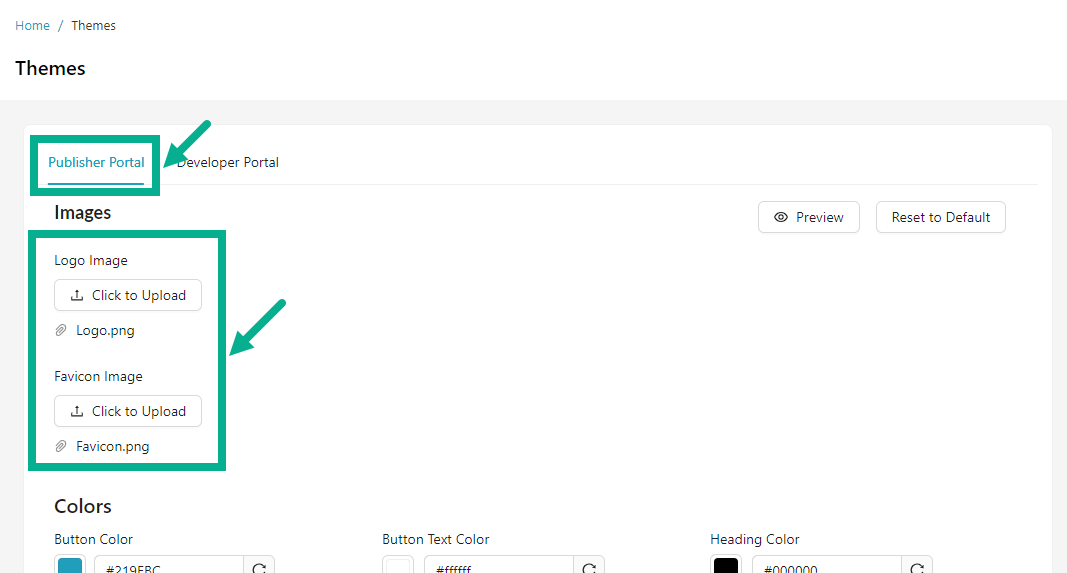
- Click to Upload the Logo Image and Favicon Image from your local drive.
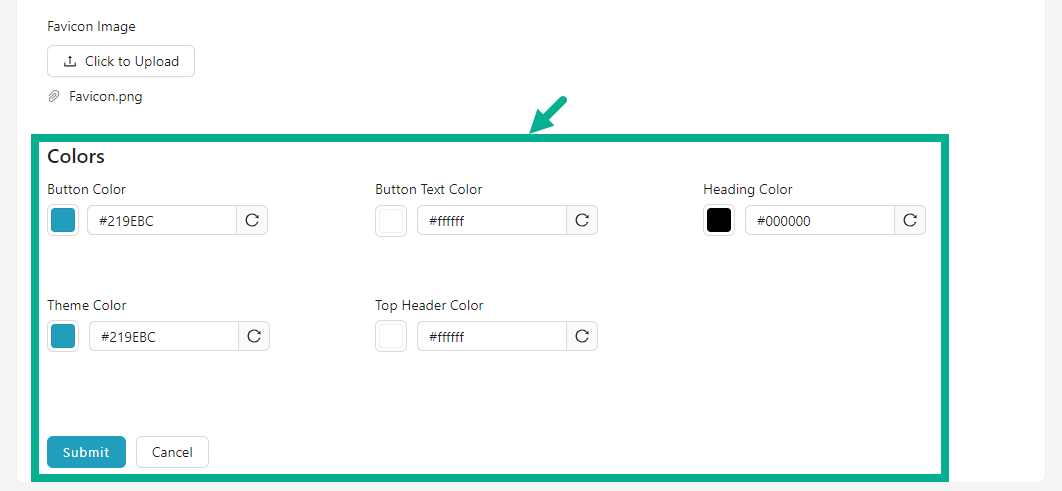
-
Update the Button Color, Button Text Color, Heading Color, Theme Color and Top Header Color.
-
Click Submit.
On submitting, the confirmation message appears as shown below.
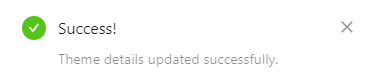
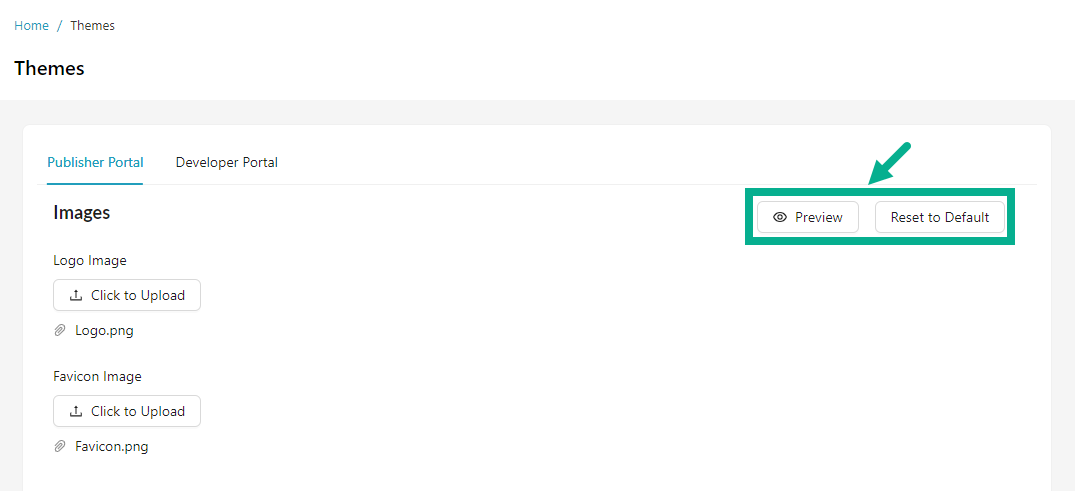
-
Click Preview button to preview the updated publisher portal theme.
-
Click the Reset to Default button to reset the publisher portal theme to its default state.
Update Developer Portal Theme
- Ensure that Developer Portal tab is selected.
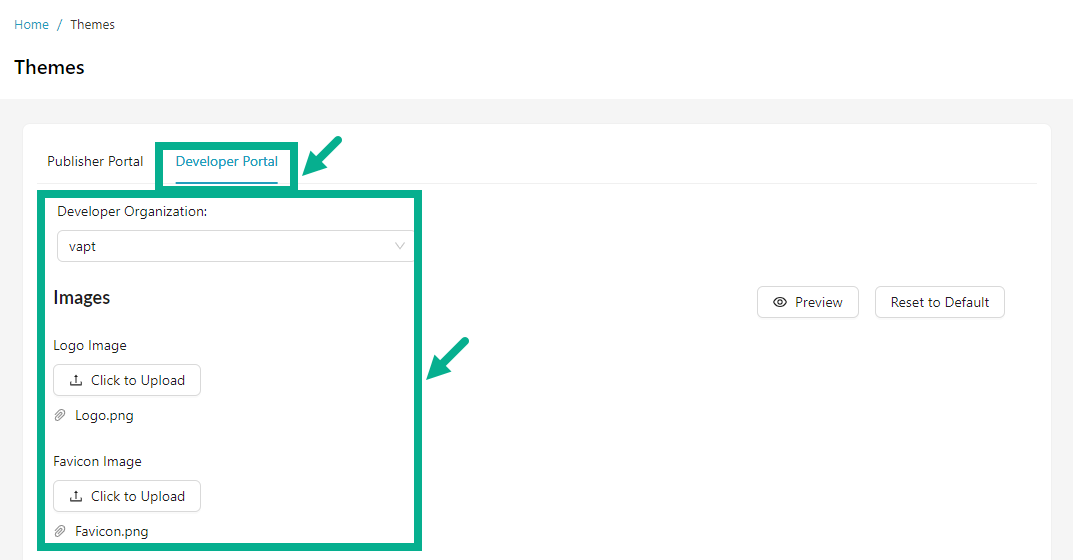
- Select the Developer Organization from the drop down.
The theme to be updated will only apply to the specified developer organization.
- Click to Upload the Logo Image and Favicon Image from your local drive.
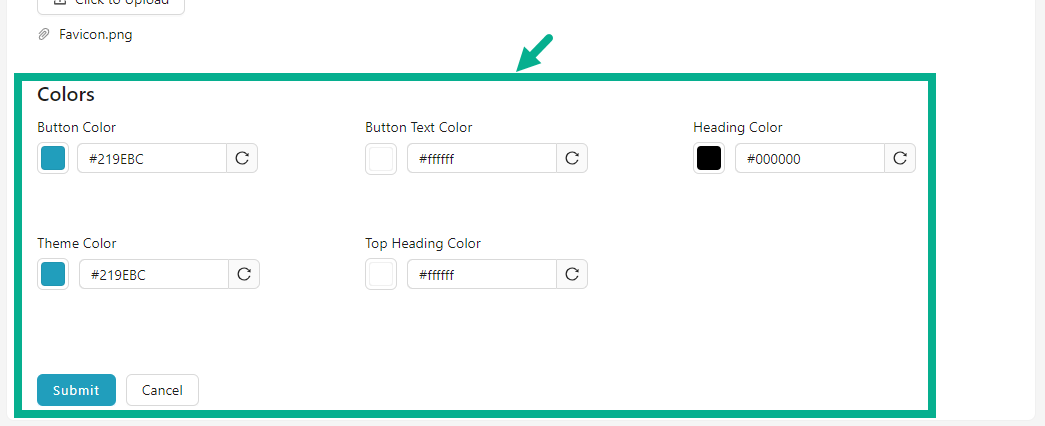
-
Update the Button Color, Button Text Color, Heading Color, Theme Color and Top Header Color.
-
Click Submit.
On submitting, the confirmation message appears as shown below.
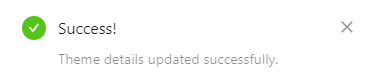
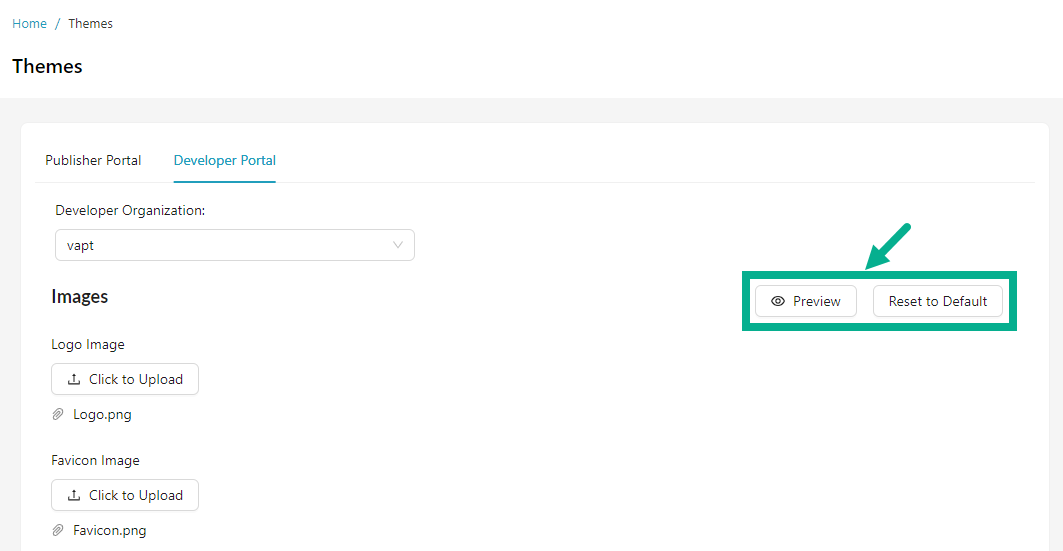
-
Click Preview button to preview the updated developer portal theme.
-
Click the Reset to Default button to reset the developer portal theme to its default state.